Tips and Tricks to Optimize the Speed of Your Mac

If you have had your Mac for some years, and it has become so slow, you may be wondering what happened. You cannot help but wish you could have the same speedy machine you had when you first bought it. Fortunately, if you are wondering why and what you can do to fix the problem, there are some things you can do.
Here are some simple tips on what you can optimize the speed of your Macintosh machine and work without stress:
Perform Hard Drive Clean Up

The easiest and best way to speed up your Mac is by cleaning up the hard drive. You should look keenly at the items in your hard drive and do away with everything slowing down your Mac. Some of the items that can slow down your machine include apps, cache, hidden trash, widgets, language packs, plugins, and large files.
All these things make your speed slower, so cleaning them up would a great relief. While you can remove all these items manually, it can be tiresome and time-consuming. Besides, you need to know the location of all of them to clean them up. Fortunately, some tools can help you get rid of these junk files.
Empty the Trash and Downloads
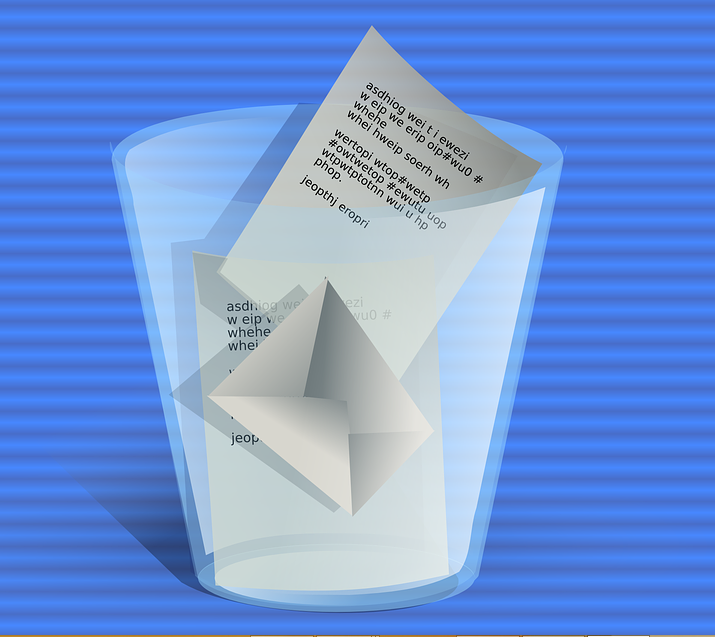
One easy and obvious way of speeding your Mac is by emptying the downloads and the trash. To clean up the junk, right-click on the trash in the Dock and select empty trash. Moreover, you can delete any stuff you will not likely need in the Downloads folder.
You can check what is in the downloads by going to the right of the Dock and clicking on downloads. This will open it in the Finder so you can see all that inside there. If you have the latest version of MacOS, you can set the trash to delete items automatically after days. However, there is a downside to this –if you are used to deleting files, then go later to retrieve them; you could lose them and not recover them.
Disable Programs from Opening at Startup
Most probably, you have apps that automatically launch themselves when you start your Mac. It would be best to stop the automatic launching so that your machine is not overwhelmed by apps that you are not using. To disable any app from launching automatically at startup, go to your System Preference, and under it toUser and Groups, and then click your username. Go ahead and click on Login Items. Click on any program you don’t want to open when you start your Mac and then click the “–” button below.