Send Fax from Gmail for Free

Gmail was launched in 2004 and ever since it has grown to be the leading email provider. It is the best service provider in both personal and business communication. Traditional fax technology has been revolutionized, and it is possible to send fax from Gmail free. If you have a business, it is profitable to use Gmail fax method since it saves you time and money. Automatic faxing in your company will help you to get rid of extra expenses. This method is easy and user-friendly you can embrace it for better performance.
 How to Choose an Online Fax Service Provider
How to Choose an Online Fax Service Provider
Before we get started, it is essential to choose an online service provider that allows you to fax via Gmail. It should allow you to convert email images to fax. Well, how can one choose the Best online fax service?
It should Come with no Setup Fee
Setting up is a simple process it is like signing up on a website. Familiarize on how to send and receive faxes via the interface but ensure it is a cost-free platform.
It should have Your Desired Local Numbers
Ensure to review the supported countries that you can send and receive faxes.
Unique Faxing Features
There is a useful online fax service that offers unique features to their clients at no charge.
How to Fax from Gmail
Let’s take a look at how you can use Gmail to send fax online. However, you need to understand that;
• The fax number is typed on the recipient field.
• When uploading the fax contents, you will attach your file on the email message.
• You can’t add cover page contents on the subject field.
The following are easy and simple steps that you can follow to fax from Gmail:
• Create a new Email message
Click on the compose button to create a new email message.
• Enter the Recipients number
On the recipient, field types the number with the area code and then add @faxprovider.com, depending on the chosen provider. For your fax to be sent double check the domain provided by your service.
• Add the cover sheet’s text.
In this step, you can add your preferred information as a cover page on the subject field.
• Attach the fax contents
It is now time to convert your files to fax such as PDF, XLS, DOC, JPG, TXT, and TIFF. You are free to add other files since they will be added to the final fax. Therefore, click on the attach files option at the lower side of the composting window to attach your documents. To achieve this, the following formats should be adhered to:
• The file size is an important consideration don’t go beyond it.
• The number of pages that you can send is usually limited via fax. It should not exceed 200 pages.
• When you are naming your file to avoid the use of some special characters.
Abiding by these recommendations is important.
• Proofread and send
Once you are done, peruse through to ensure there are no mistakes then click on the send button. You will get all the details of the fax transmission on Gmail.
 Generally, using email to fax is not only faster, but it is easy. This guide that I have provided can be used with all Gmail fax providers. Try it today!
Generally, using email to fax is not only faster, but it is easy. This guide that I have provided can be used with all Gmail fax providers. Try it today!